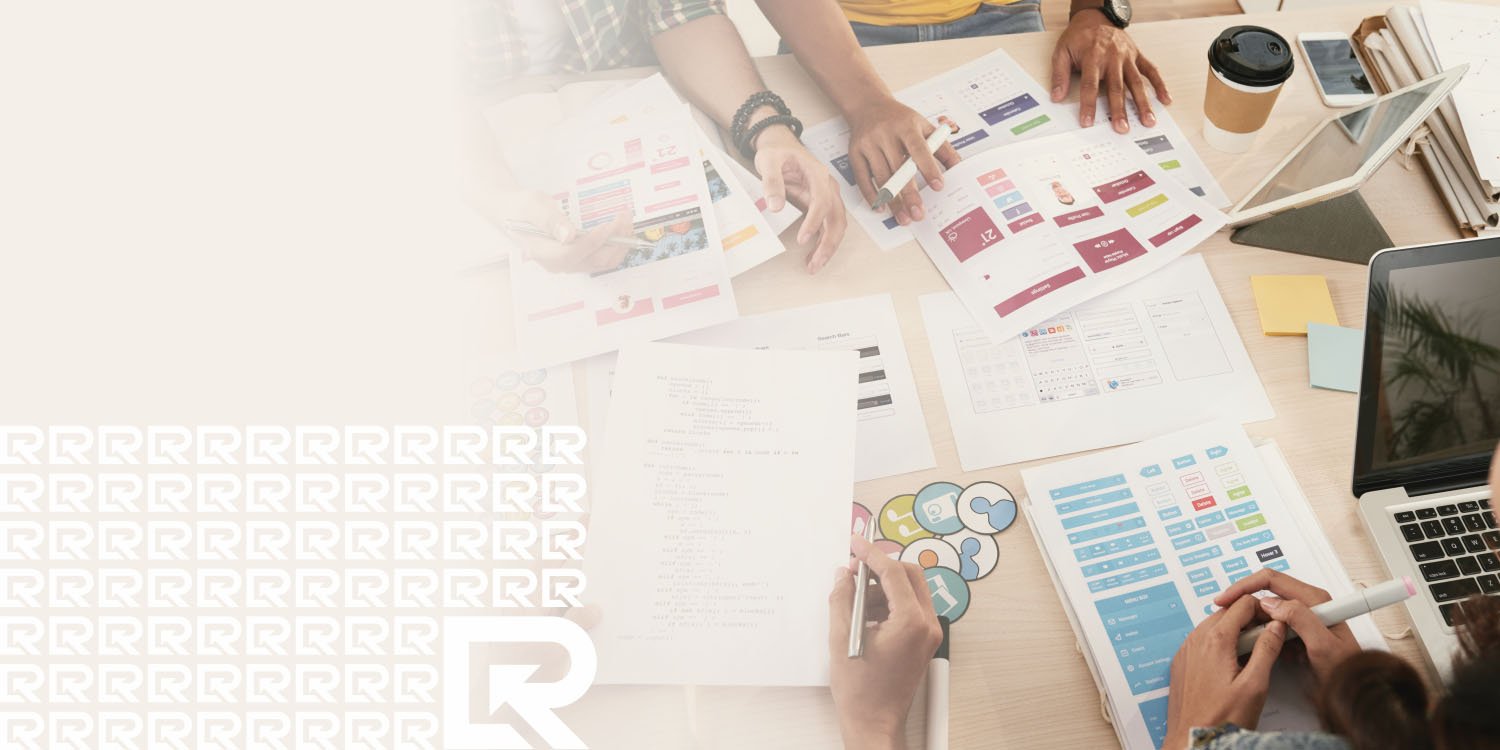
Core Modules
Learning Management System provides all important features to students and teachers for being industry leading Learning Management System.
Intuitive course builder
Extremely easy course building interface with advanced lesson & section manager.
Quiz test
One click quiz creator with unlimited questions and multiple possible answers.
Multiple lesson file types
Lessons can be built up from YouTube, vimeo, html5 video, text, pdf, doc image files.
Public instructor
Publicly instructors can sign up and sell courses. Their selling revenue commission will be paid by admin.
Messaging course students
Instructors and students can communicate and resolve any issue by interactive messaging.
Payment report
Detailed payment report for course selling revenue and instructor commission payment.
How it works
from installation to course revenue, Learning Management System is designed with best user experience
Setup & organize course portal
Install Learning Management System in a few easy steps. Setup course website by setting up payment information, paypal or stripe. Setup youtube and vimeo api keys for video lessons. Set your purchase code for product verification. Setup instructor and smtp settings. Create categories for courses.
Create course, lessons, quizzes
Courses can be created with advanced section and lessons manager. Curriculum and other settings of a course are organized in such an intuitive way that anyone can easily start teaching.
Students enrol to courses & start learning
Students can enrol to his preferred courses. There are plenty of filtering option to choose the right course for his purpose. A dedicated my course page is available to watch purchased course list. Students can start or continue learning from any device in anytime and from anywhere. They can also save a course in wishlist for future purchase.
Pay-out commission to instructors
Admin can allow public instructors to create and submit course. Revenue can be split up according to site’s commission rate. After an instructor creates a course, admin needs to approve it for start selling. Admin can later on pay-out the instructor of his revenue according to his commission rate.
Watch revenue report, build up your own business
Detailed payment report is shown right in the administrative panel. Date wise report viewing option is designed for easy understanding of business growth and course enrol status.
Quick start guide for course instructor/admin
- Login as site administrator to organize your system
- At first update your System Settings and Payment Settings from Settings option of the left sidebar menu. Also, make sure to provide a valid YouTube API key and a valid Vimeo API key on System Settings.
- If you have updated the Settings successfully, you can go to Categories option from the same left sidebar menu and create Categories.
- After creating Category, you can create Sub-categories under a specific Category. For creating Sub-categories you can go to the Categories page, select a specific category, click on the Action dropdown menu and select Manage Sub-categories. It will take you to the Sub-categories page. Now you can simply click on “+Add Sub Category” button and fill all the required fields to create a Sub-category.
- Now its time to create some Courses. Since a course will contain all the video lessons you have to create it carefully. Move to Courses option from the left menu, You will get a “ Add Course Form” after clicking on “+Add Course” button. Fill all the fields carefully
- Every Course should have at least one Section. Because at the end you will have to add a lesson under a specific section of a specific course. So, now you will have to create at least one section. Move to the Courses page, select a specific course, click on the action dropdown menu and select Manage Section. After clicking on Manage Section you will get the list of Section which is empty now. You have to create one by clicking the “+Add Section” button
- As you have created a Course and a section or multiple sections, now you will be able to create a lesson. Now, let’s move to the Course page again, select a specific course, click on the Action dropdown button, select Manage Lesson. It will also show the list of lessons that you’ve created. To add new you can just click on “+Add Lesson” button
Quick start guide for course students
- Home page will appear every time a student hits the URL. From the home page, a student can search for a specific course, get all the top courses, top ten latest courses, get category based courses. A student can sign up if he/she is not registered yet. If a student is already registered he/she can log in. Student can add courses on their Shopping Carts or add them on their Wishlists
- Students can see the course details by simply clicking on a course thumbnail. The course details page contains all the essentials information about a course like, Title, Description, Outcomes, The prerequisites of the course, Lesson list Instructor details, and the rating and reviews. User can see a course overview here
- If Student want to buy the course they must add those courses on their cart
- After adding a course on Shopping cart if a student wants to see their cart items, they can to go to the Shopping Cart page by clicking on Go To Cart button, which appears on hovering over the cart icon of the header
- Student can remove courses if they want from the shopping cart page
- On the right side of the shopping cart page is the total price of the cart items. Under that is the Checkout button. If student want to check out they can simply click on the Checkout button and pay for those courses
- After a successful checking out student can see their courses on the My Courses menu. The student will get the My Courses button by hovering over their profile image from the header
- My Courses page will show all the courses which are purchased by that student. Student can play the lessons by clicking on the thumbnail from the My Courses page
Request A Callback
Client Satisfaction
A culture of innovation at the heart of client satisfaction. Being one of the best digital company. We assure time bound services to our customers and support them in developing winning strategies for their businesses through innovative technologies.
Effective Solutions
We believe in the passion about bringing more with a merciless search of triumph, we begin where other agencies stop. We are professional, experienced and forward thinking, and our great strength is decoding our client’s needs into effective solutions.
Support
Our 5 Star Support Forum is at your disposal 24 to 48 hours! Our support team loves helping our clients. Just give us a contact whenever you’re lost or just need to run some ideas by us! We will happy to help you.
Contact
Do you have a technology need, business challenge, or need help with a new business idea? Get in touch with us here and we can help you plan your way forward.
Obtaining further information by make a contact with our experienced IT staffs.
We’re available for 8 hours a day!
Contact to require a detailed analysis and assessment of your plan.

